Configure Push-Notification for iOS channel
Learn how to configure push notifications for the iOS channel.
Configure Push-Notification for iOS channel
In the pop-up that appears, you can configure iOS push notifications in three different ways. To configure iOS push notifications for any of the three options, select the appropriate option:
Firebase Service Account JSON-based push
For more information on obtaining the Firebase Service Account JSON, please refer to the "Setup Firebase Cloud Messaging Project" guide.
If you want to use Firebase Service Account JSON-based push, follow the steps below:
- Select "Firebase Service Account JSON based push" as the type.
- Click on "Choose file" and upload the JSON file downloaded from the Firebase Project.
- Click on "Save".
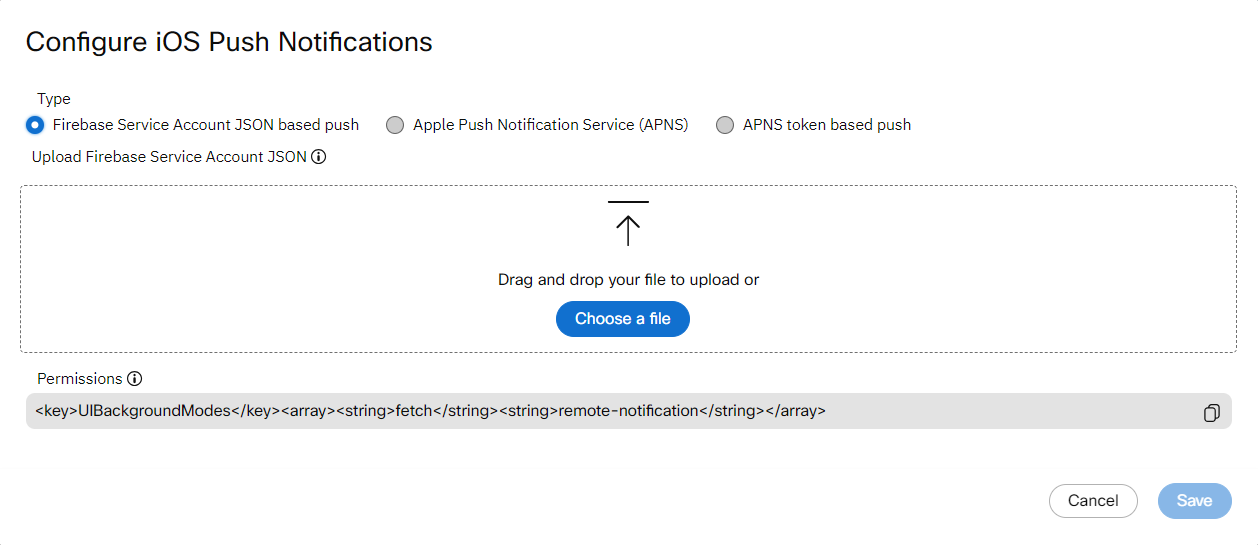
Apple Push Notification Service (APNS)
If you want to use APNS as the Push Notification gateway, follow the steps below:
Prerequisite: To create to the certificate, refer to the iOS SDK Quickstart Guide
- Enter the Certificate Password.
- Select APNS Type gateway from dropdown for your project.
- Sandbox: Select the Sandbox option to target your development app.
- Production: Select the Production option when sending push message to your production ready app.
- Upload the APNS Certificate file.
- Enter the Name and click the Validate.
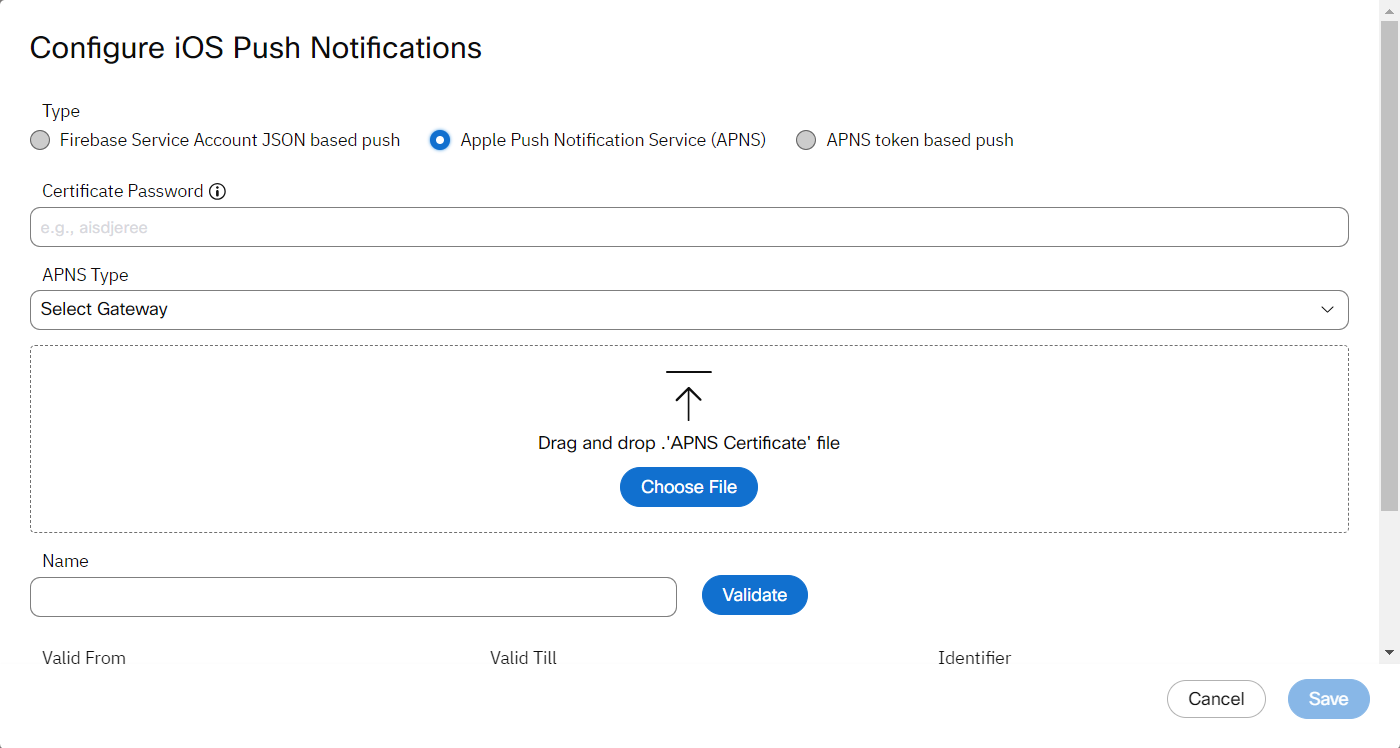
Supported Certificate Format
Currently,
.p12is the only certificate format supported.
APNS token based push
Prerequisite: To create to the certificate, click the link: iOS SDK Quickstart Guide
-
Enter the KeyId for the Authentication token.
-
Enter the Team ID for your Apple Account. You can find it from “View Account”.
-
Enter the BundleId of your Package project.
-
Select one of the Gateway from dropdown:
- Sandbox: To target your development app select the Sandbox.
- Production: Select the Production when sending push to your production ready app.
-
Upload the Private Key file.
-
Click Save.
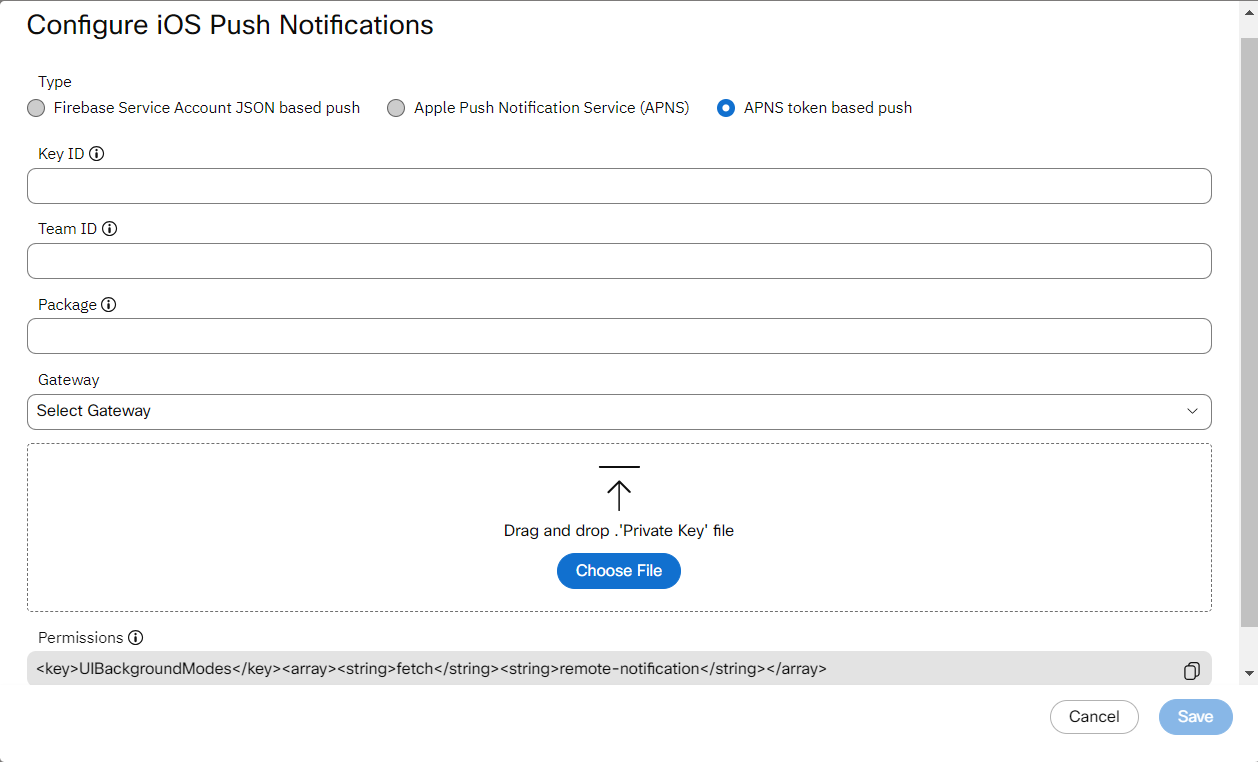
Updated 4 months ago
